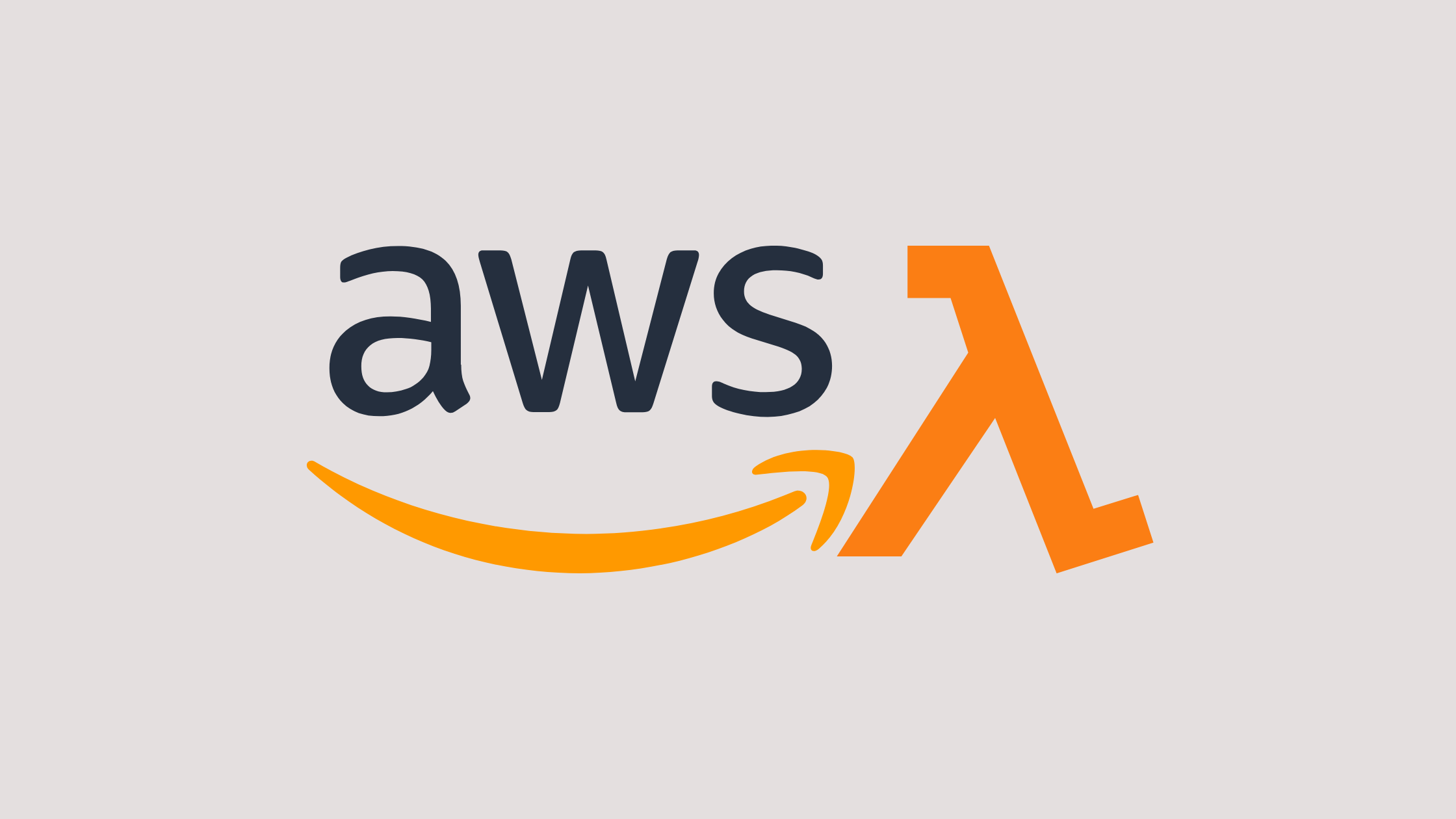In this article, we will learn how to schedule cron jobs in AWS lambda. A cron job is a utility program used for scheduling tasks to be executed sometime in the future. The flexibility of cron jobs makes them ideal for repetitive tasks like backups and system cleaning, but also data fetching and data processing. For example, send a daily attendance report to HR at the end of the day. To schedule a cron job in an AWS environment we need AWS Lambda, Cloud Watch, and Event Bridge.
AWS Lambda is an Amazon Web Service compute service that lets you run code without managing or provisioning servers. In Lambda, your code is executed on a high-availability compute infrastructure, and all of the compute resources are managed, including server and operating system maintenance, capacity provisioning, automatic scaling, and logging.
AWS CloudWatch is a monitoring and management service that provides actionable insights into applications and infrastructure on AWS, hybrid clouds, and on-premises. CloudWatch enables users to view and collect monitoring data for AWS infrastructures in one place. The CloudWatch platform provides data collection, monitoring, automated actions, compliance, and security features.
Amazon EventBridge is an event bus that can be used to build events-driven applications at scale using events generated from applications, SaaS applications, and AWS services. Using EventBridge, you can stream real-time data from applications like Zendesk or Shopify to AWS Lambda and other SaaS applications.
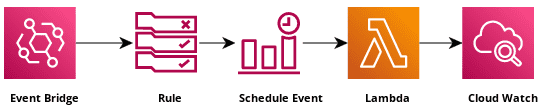
Prerequisites
- AWS account
- Basic AWS Lambda and EventBridge concepts
How to schedule cron jobs in AWS lambda with Event Bridge?
Step 1: Create a Lambda function
- Go to AWS Console and Log In
- In the search bar, type
lambda - Select the
Lambdaoptions displayed underServicessection
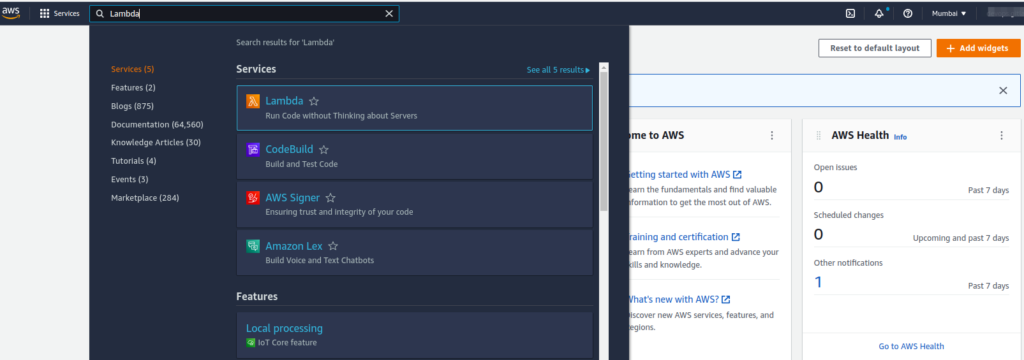
- After that AWS Lambda page will appear. Then click the
Create functionbutton on the right side of the page.
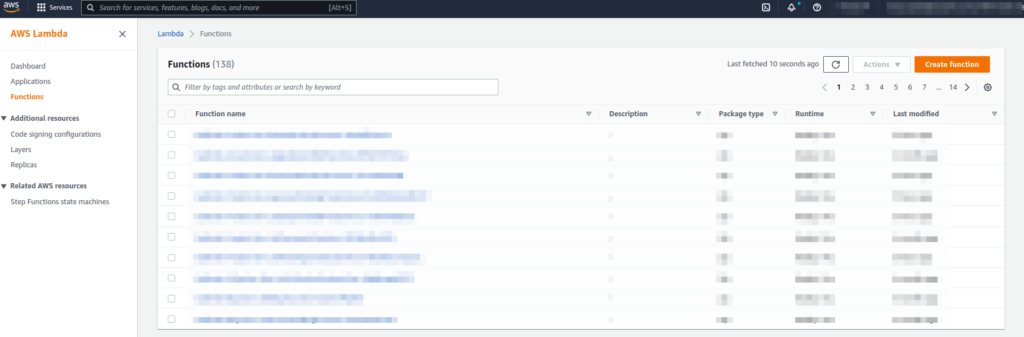
- Now, let’s create a function named
scheduleCronJobFunctionand create a new role for lambda under theExecution rolesection. Then clickCreate Function.
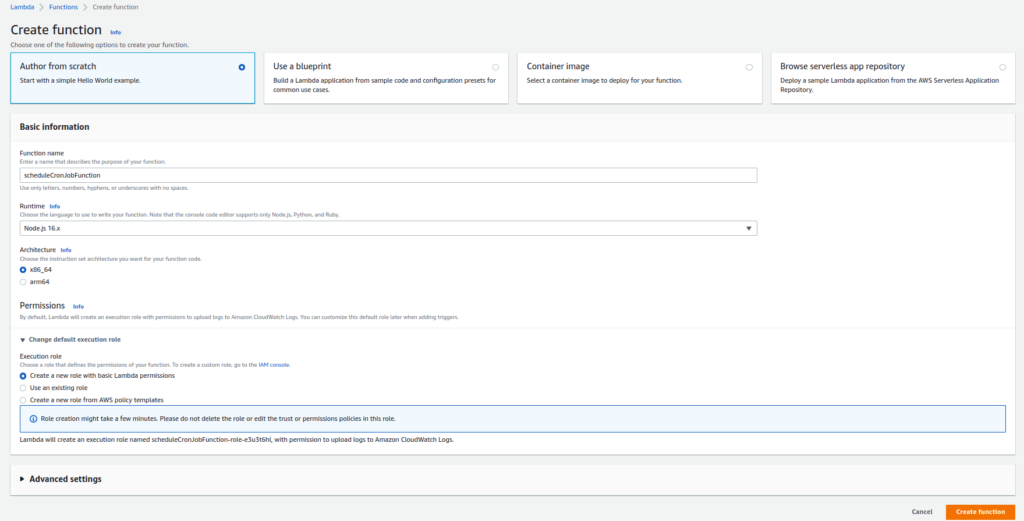
- It will take some time to create a lambda function and you will be redirected to the following page.

- Now, Let’s modify the
index.jsfile so that AWS Cloudwatch will log the time when a cron job executes our lambda.
exports.handler = async (event) => {
// TODO implement
const date = new Date();
console.log("Cron job successfully executed on:", date.toUTCString());
};Step 2: Create cron jobs using Event Bridge
- Now, let’s create a cron job using AWS Event Bridge so that we can execute our lambda every 5 mins.
- In the search bar, type
lambda - Select the
Lambdaoptions displayed underServicessection
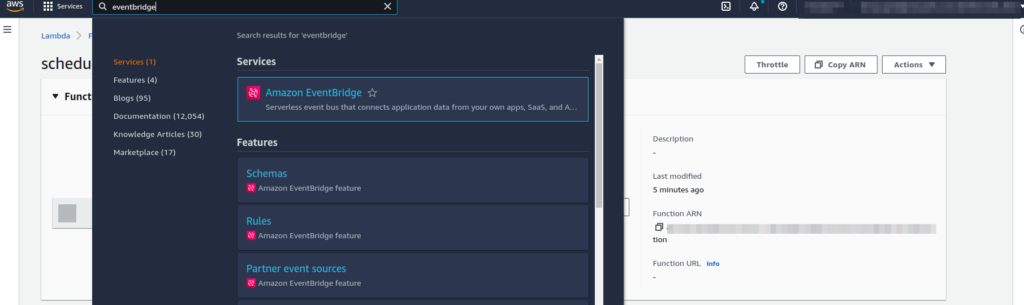
- After that AWS EventBridge page will appear. Then click the
Create rulebutton on the right side of the page.
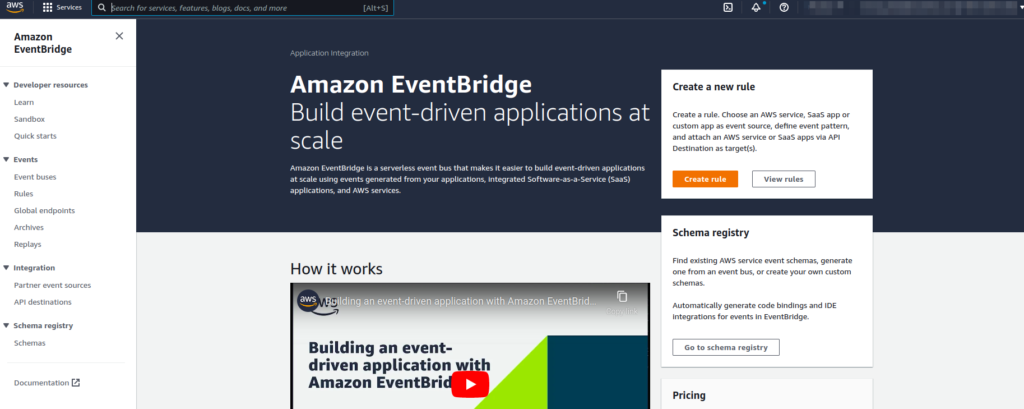
Step 3: Define a schedule rule detail
- Let’s enter a rule name as desired, we will use
first-cron-jobfor this article and choose the Schedule option under theRule Typeas shown below.
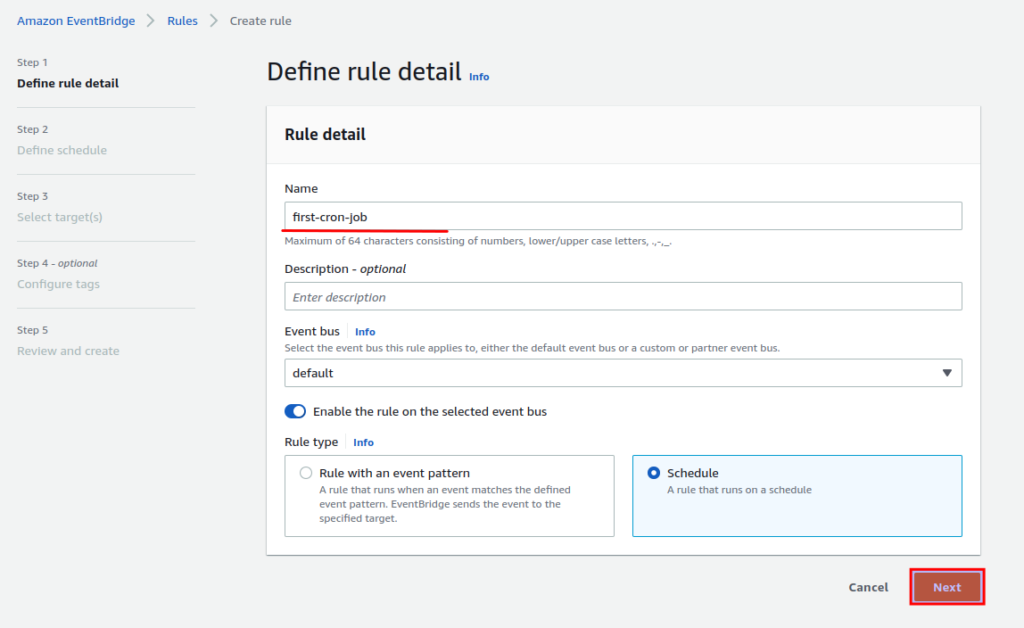
Step 4: Define schedule pattern
- Now, let’s define our schedule pattern. We will schedule the cron job to execute every 5 min so that our lambda will log the time at the interval of 5 mins.
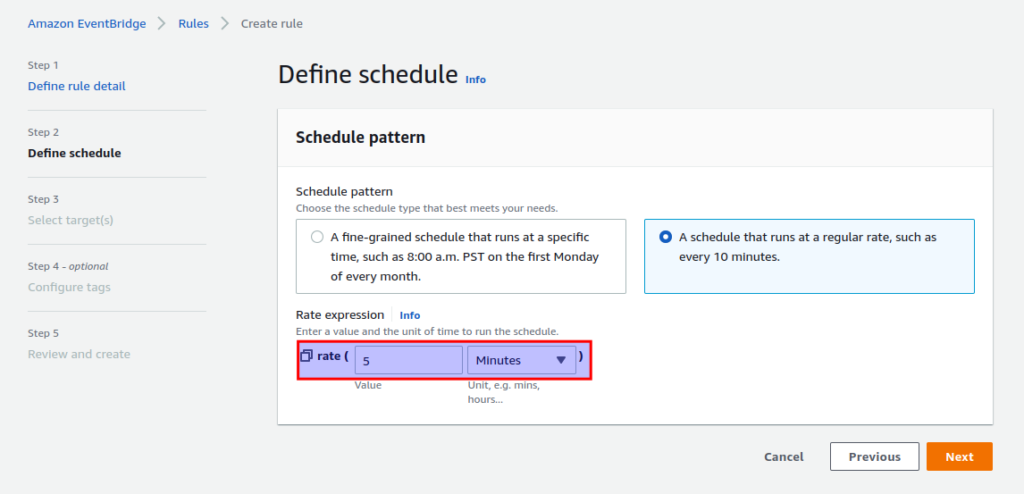
Step 5: Assign target Lambda to the rule
- After completing the schedule pattern, let’s select the lambda function which will be triggered by the cron job.
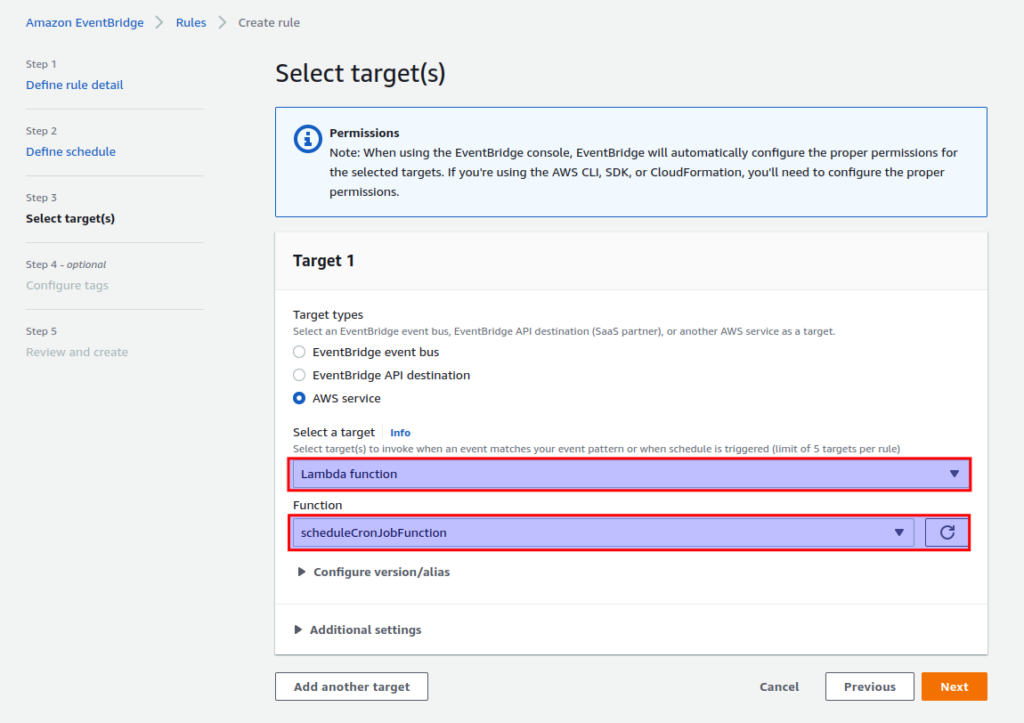
- Configuration of the tag is optional so click next without modifying anything.
- Finally, let’s all the change we made and click
Create ruleif all the setting is the same as we have selected previously.
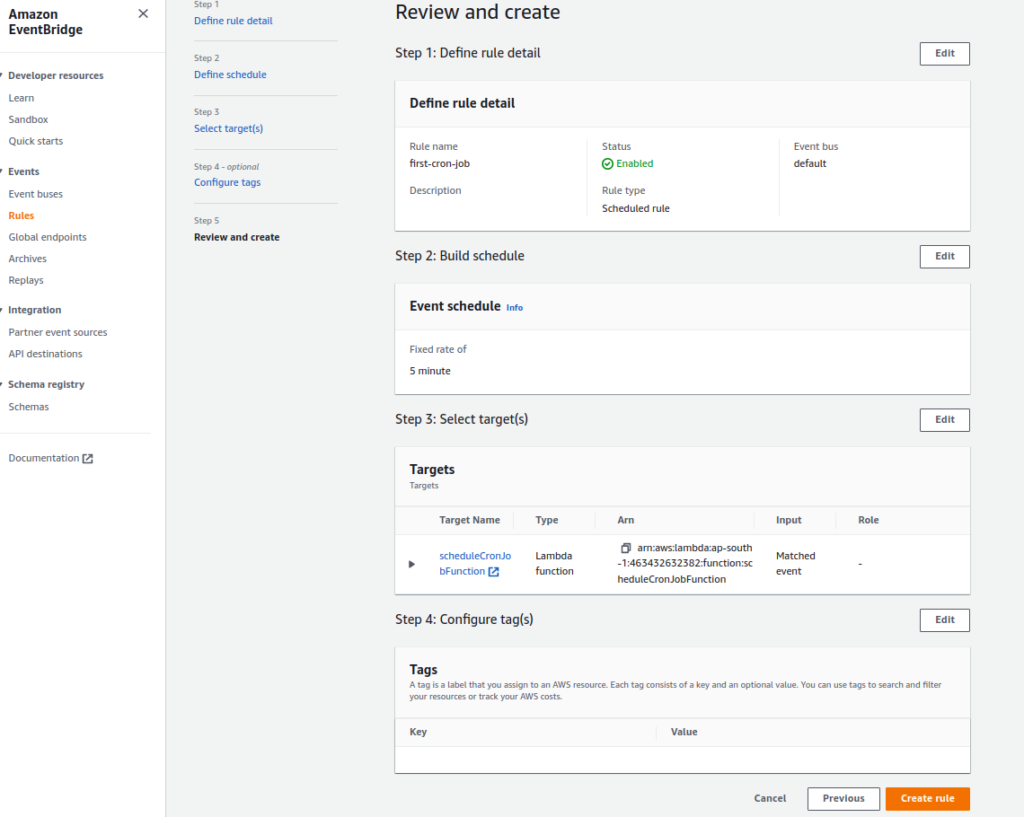
- Now, a new rule will be created in our Event Bridge.
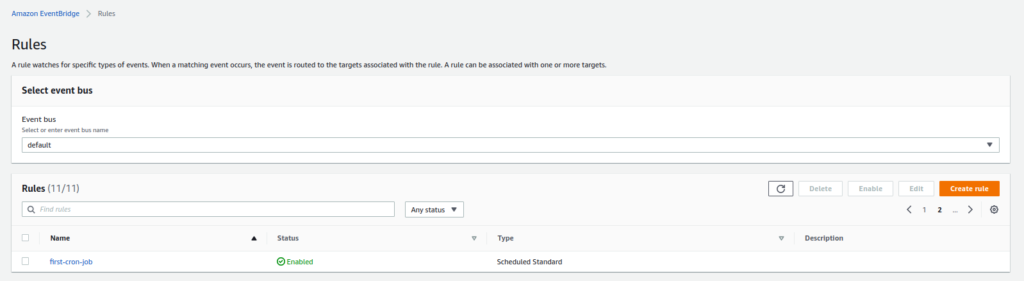
Step 6: Monitor the Lambda Response
- After 5 min of the rule creation, we can check our logs in cloud watch. For that, let’s go to our lambda detail page and choose
Monitortab. - Then click
View logs in CloudWatchbutton.
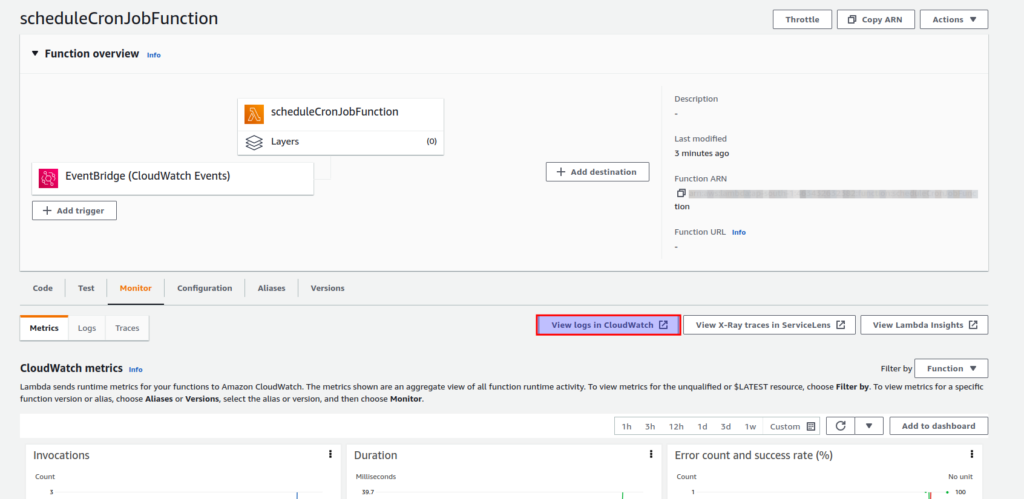
- Now, we will be redirected to the cloud watch page.
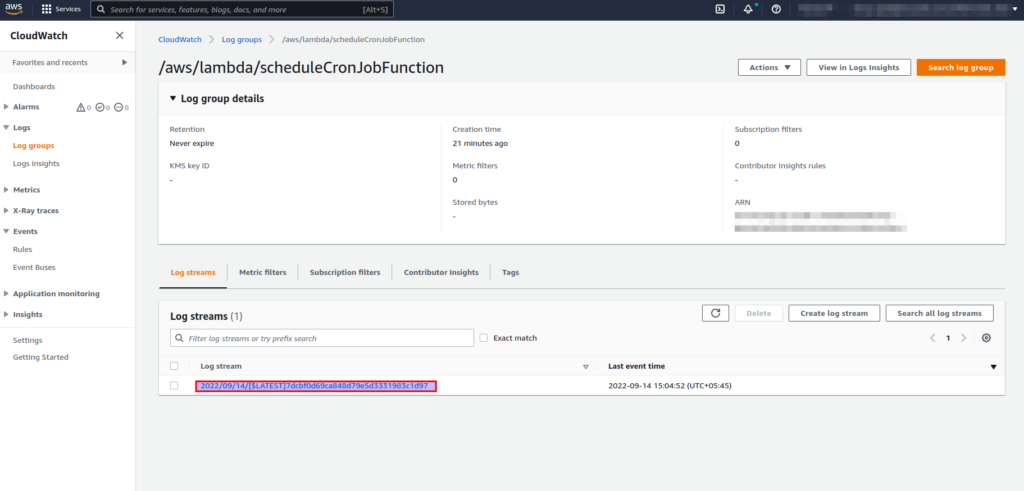
- Under the Log streams tab, different log streams will be listed according to the event time.
- Click a record to view the detail of the log stream.
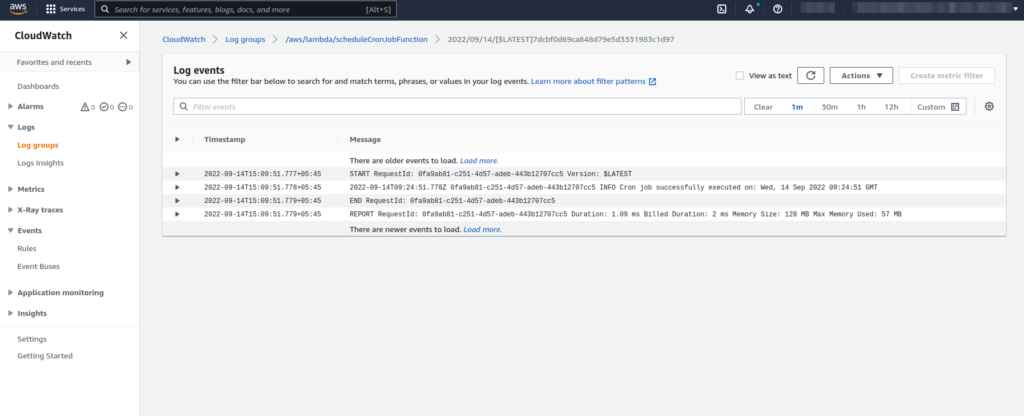
Conclusion
In this article, we have learned how to schedule cron jobs with AWS Lambda. You can also follow this link to simply implement the cron job on node js.