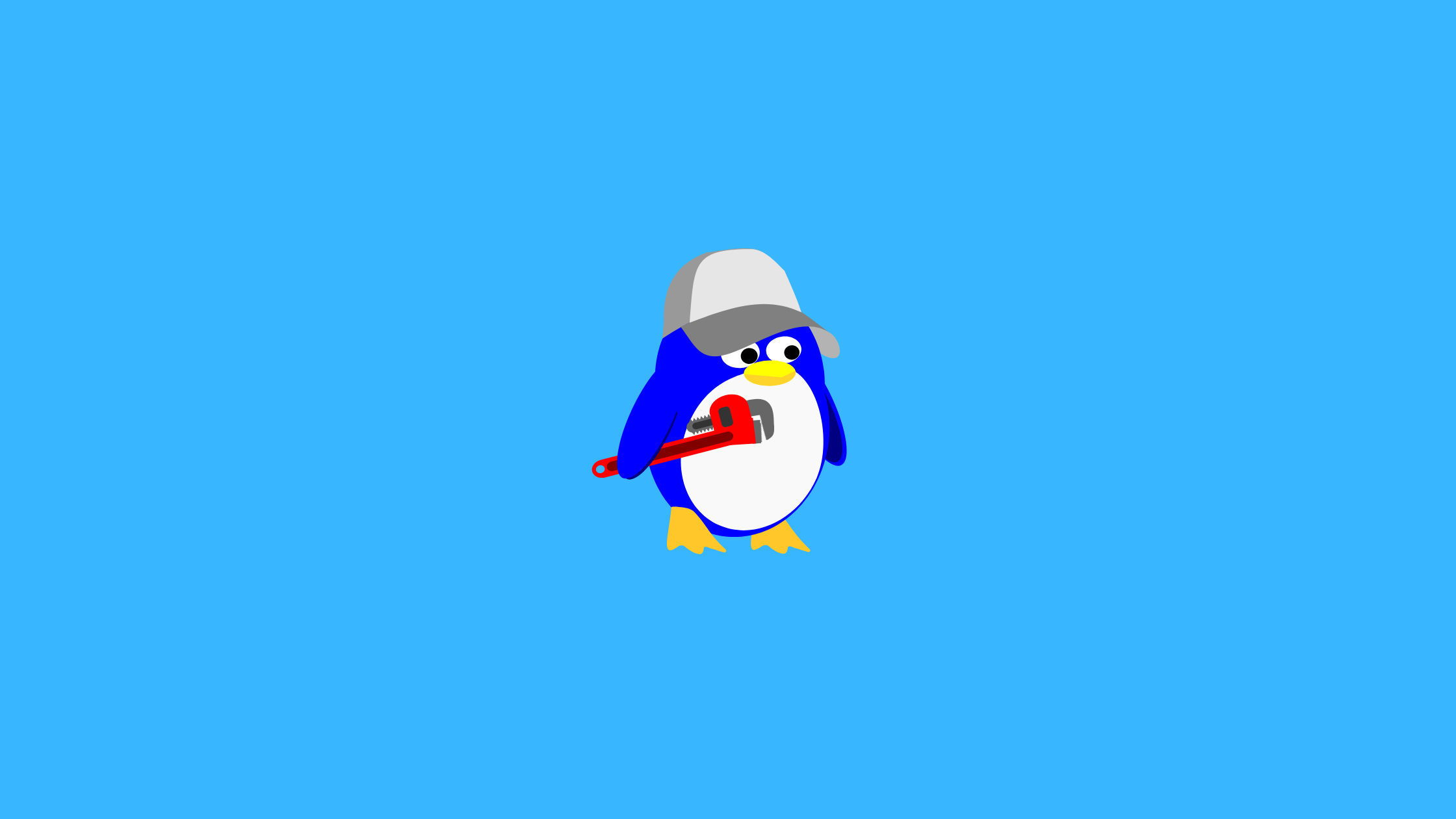In this article, I’ll give you a walkthrough of what is umask in Linux and how to set up default umask. Let’s get started
What is umask in Linux?
User file-creation mode mask (umask) determines the file permissions for newly generated files. It is possible to use it to change the default file permissions for new files. It is an octal number of four digits. A umask can be specified or represented as follows:
- Octal Values
- Symbolic Values
You can use umask command to set default file permissions on Linux or Unix-like systems.
Moreover,
When a user creates a file or directory in Linux or UNIX, the permissions are set to the defaults. For file-sharing reasons, the system defaults may be left open or loosened in most circumstances. For example, if a text file has 666 permissions, it grants everyone read and write access. Similarly, a directory with 777 permissions allows everyone to read, write, and execute.
Prerequisites
- Basics of Linux systems and commands
- Basic understanding of file/directory permissions in Linux or Unix-like systems
Also read:
How to set up default umask on Linux
First, you can find the current value of the shell’s umask by running the umask command without any arguments:
$ umask
Set up default umask on Linux
Umask can be configured for all users in the /etc/bashrc or /etc/profile files. Most Linux distributions set it to 0022 (022) or 0002 by default (002). To modify the system defaults, edit the /.bashrc file in your HOME directory: To override the system defaults for ALL USERS, it is preferable to create or change the /etc/profile.d/umask-for-all-users.sh file on all recent Linux distributions:
$ vi /etc/profile.d/umask-for-all-users.shOR you can edit ~/.bashrc or ~/.bash_profile file as:
$ vi ~/.bashrcAdd the following lines to the file:
umask 022Then save and exit the editor.
You have to re-login so that the changes will take effect
Explanation: octal umask mode 022 and 002
As I mentioned earlier, if the default settings are not changed, the files will be created with access mode 666 and directories will be created with access mode 777.
Here,
- Since the default umask for normal users is 002, default file permissions will be 664 and default directory permissions will be 775.
- Since the default umask for the root user is 022, the default file permissions will be 644 and the default directory permission will be 755.
- The base permissions for the directories are 0777 (rwxrwxrwx) and for the files are 0666 (rw-rw-rw)
i.e.
- With umask of 002, you can share data with other users in the same group. Also, group of users can create and modify data files but those who are outside the group can only read the data file. You can set umask to 007 to exclude users completely who are not group members.
- With umask of 022, only you can write data, but anyone can read the data.
- With umask of 077, No other user can read or write your data.
Calculating umask value
The octal umasks can be calculated via the bitwise AND of the unary complement of the argument using bitwise NOT.
Value notations
| Octal Value | Permission |
|---|---|
| 0 | read, write and execute |
| 1 | read and write |
| 2 | read and execute |
| 3 | read-only |
| 4 | write and execute |
| 5 | write only |
| 6 | execute only |
| 7 | no permissions |
Calculation
If you set up umask to 077 the file permissions can be calculated as:
| Bit | Targeted at | File permission |
|---|---|---|
| 0 | Owner | read, write and execute |
| 7 | Group | no permissions |
| 7 | Others | no permissions |
Examples
Let’s have an example so that you can understand more easily.
First note down all the default permissins of files and directories in the current shell using following ls -l command:
$ umask
0002
$ ls -l
total 0
Since we don’t have any files and directories, let’s create one file and one directory:
$ touch example.txt
$ mkdir example
$ ls -l
total 4
drwxrwxr-x 2 cloudyfox cloudyfox 4096 दिसम्बर 12 16:33 example
-rw-rw-r-- 1 cloudyfox cloudyfox 0 दिसम्बर 12 16:33 example.tx
Now, let’s set umask to 0 and see what happens:
$ umask 0
$ ls -l
$ touch example2.txt
$ mkdir example2
$ ls -l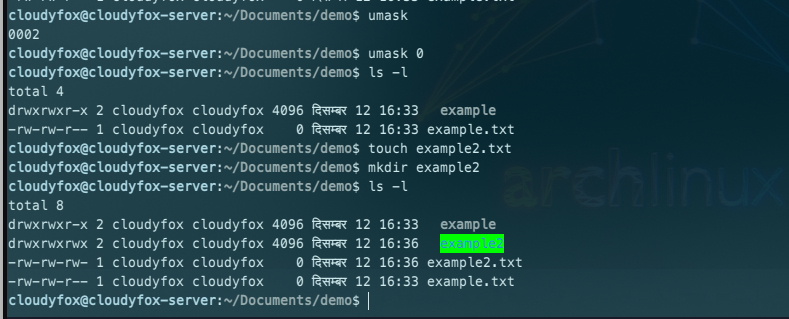
Here, you can see for the file example2.txt, file permissions for other changed from read to read and write. Also for the directory example2, directory permissions for other changed from read and execute to read, write and execute.
Next, let’s set umask to 077 and see what happens:
$ umask 077
$ ls -l
$ touch example3.txt
$ mkdir example3
$ ls -l
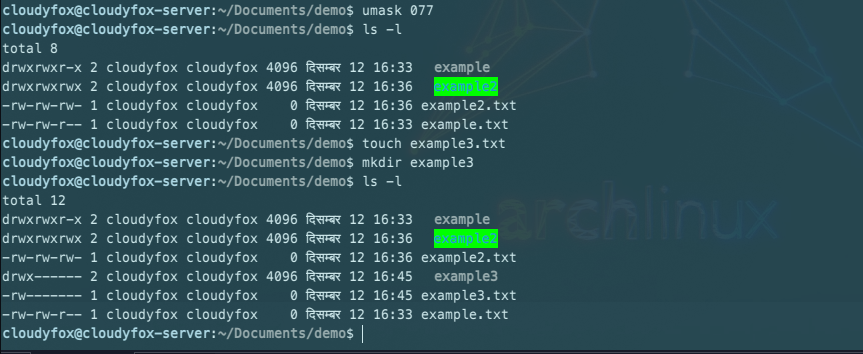
Calculating final FILE permissions
Now, you can simply subtract the umask from the base permission and you’ll get the final file permission:
666–022 = 644
- File base permissions : 666
- umask value : 022
- subtract to get permissions of new file (666–022) : 644 (rw-r–r–)
Calculating final DIRECTORIES permissions
As above you can simply subtract the umask from the base permission and you’ll get the final directory permission:
777–022 = 755
- Directory base permissions : 777
- umask value : 022
- subtract to get permissions of new directory (777–022) : 755 (rwxr-xr-x)
Set umask using symbolic values
Notations
- r : read
- w : write
- x : execute
- u : User ownership (the user who owns the file)
- g : group ownership (the permissions granted to other users who are members of the file’s group)
- o : other ownership (the permissions granted to users that are in neither of the two preceding categories)
Example
The following command will set umask to 077 i.e. a umask set to u=rwx,g=,o= will result in new files having the modes -rw-------, and new directories having the modes drwx------:
$ umask u=rwx,g=,o=
$ ls -l
$ touch example4.txt
$ mkdir example4
$ ls -l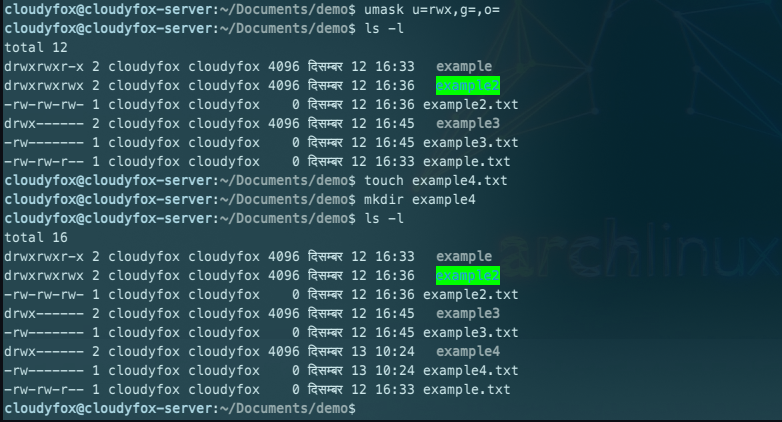
umask Values and File Creation Permission
| umask Value | User Permission | Group Permission | Others Permission |
|---|---|---|---|
| 000 | all | all | all |
| 007 | all | all | none |
| 027 | all | read/execute | none |
Here, all = read, write and execute
Limitations of umask
- This umask command can restrict the permissions.
- You cannot use umask command to grant extra permissions beyond what is specified by the program that creates the file or directory. You need to use chmod command to make permission changes to the existing file.
Conclusion
In this, you get to learn about what is umask in Linux and how to set up default umask. For more information you can read the manual using the following shell command:
$ man chmod
$ helm umask
$ man bashThanks for reading!
Ref: ClassicSysAdmin