Installing and Setting it up
Node.js is an open-source, cross-platform, back-end JavaScript runtime environment that runs on the V8 engine and executes JavaScript code outside the browser. Node.js helps the developer write code that runs on the server side, making it possible for server-side scripting to be achieved.
Setup
Although Ubuntu provides Node.js in it’s default repository, it is not the latest stable version. So, for setting up the latest stable version of node we install it through the node source.
# Using Ubuntu
curl -fsSL <https://deb.nodesource.com/setup_17.x> | sudo -E bash -
sudo apt-get install -y nodejsThe latest version as of now is 17. For releases look at the node source repository, it also comes with detailed installation guide for other operating systems.

After installation

Now that node is successfully installed on your machine, we go through the next step
Writing First Lines of Code in Node.js
First Lines of Code
create index.js file and write the following code inside here.
console.log("Hello World");Execution of Written Code
$ node index.js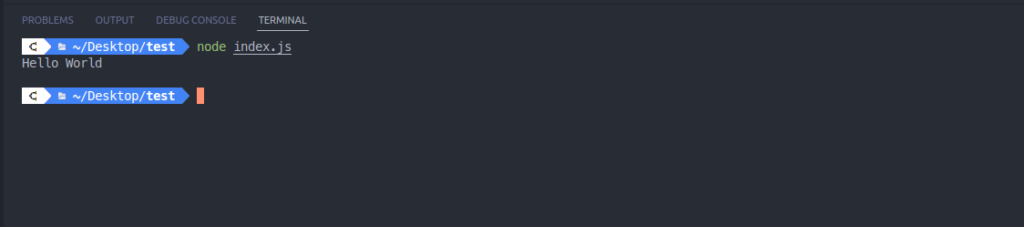
result after code execution
Simple function invocation
function addition(a, b) {
console.log(`Addition between ${a} and ${b} is `, (a + b));
}
addition(20, 30);Again execute the code: node index.js
Package Installation and Usage
Package are code that’s been made publicly available. A package can contain a single file or many files of code. Generally speaking, a package helps you to add some functionality to your application.
Installing a Package
Installing package in the same dirrectory
## installing npm package hello-world-npm
$ npm install hello-world-npmInstalling package globally
## installing npm package globally
$ npm install -g nodemonUsing the installed package in Node.js
Now we see using package in nodejs
## initializing node project
$ npm init -y
$ npm install hello-world-npm
$ touch index.js && code .const { helloWorld } = require("hello-world-npm");
console.log("Result:", helloWorld());File: index.js
$ node index.js
Result: Hello World NPMIn above example we are invoking method called helloWorld() which is present in the package hello-world-npm. Invoking this method we get the output Hello World NPM.
Modules in Node.js
what is module in Node.js?
Modules are same as JavaScript libraries. A module is a JavaScript file that contains a bunch of functions, and those functions accomplish some useful task for your application.
There are two types of modules in JavaScript
- Build-in Modules
- User defined Modules
Built-in Modules
The are the modules in that can be used without any further installation. They are modules that are in-built in node.
| Modules | Description |
|---|---|
| buffer | Used to handel Binary data |
| fs | Used to handle files |
| http | Used to make http server |
| os | Used to get information about the operating system |
| url | Used to parse URL strings |
| tls | Used to implement TLS AND SSL protocols |
They are some of the mostly used modules present in node.
Using the module
For using the module we need to use the require() function with the name of the module wrapped inside it.
const http = require("http");
http.createServer(function (req, res) {
res.write('Hello Scan Skill');
res.end();
}).listen(8080);Here we see that functions and methods present inside the http package by including the package using require() function.
User Defined Modules
We can create modules bu using the exports keyword.
exports.helloWorld = function () {
return "Hello World";
}file: hello.js
include the file hello.js in the file that you want to use your modules in.
const hello = require("./hello");
console.log(hello.helloWorld());file: index.js
## result
Hello WorldThat is the way we create and use user defined modules in Node.js
HTTP Module
HTTP Module is an built-in module present in Node.js, which helps you to transfer data over HTTP (Hyper Text Transfer Protocol)
HTTP module is used to create HTTP server that listens to a given port and responds back to the clients request. We use the createServer() method to create an HTTP server in Node.js using the HTTP module.
Creating a simple server
const http = require("http");
http.createServer((req, res) => {
res.write("Hello World");
res.end();
}).listen(4000);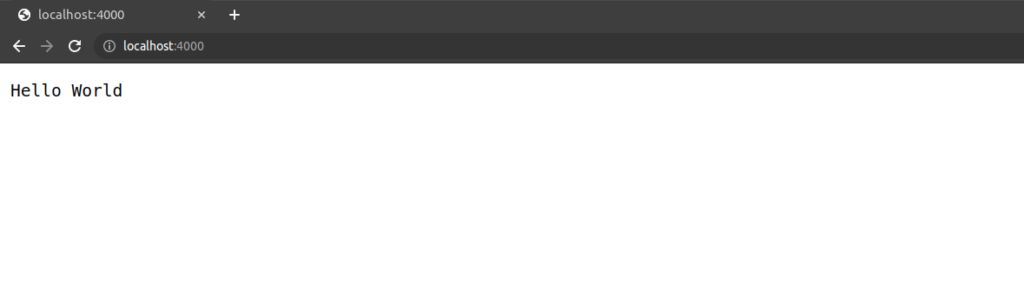
Handling different Routes
For handling routes we nee to use another built-in module url which is used to parse urls.
const http = require("http");
const url = require("url")
http.createServer((req, res) => {
const path = url.parse(req.url, true).path;
if(path === '/') {
res.write("index page invoked");
res.end();
} else if(path === '/contact') {
res.write("contact page invoked");
res.end();
} else {
res.write("404 file not found only [ / , /contact ] are present");
res.end();
}
}).listen(4000);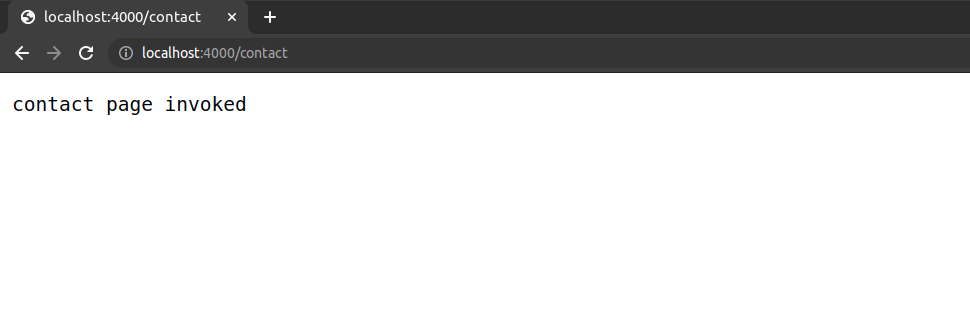

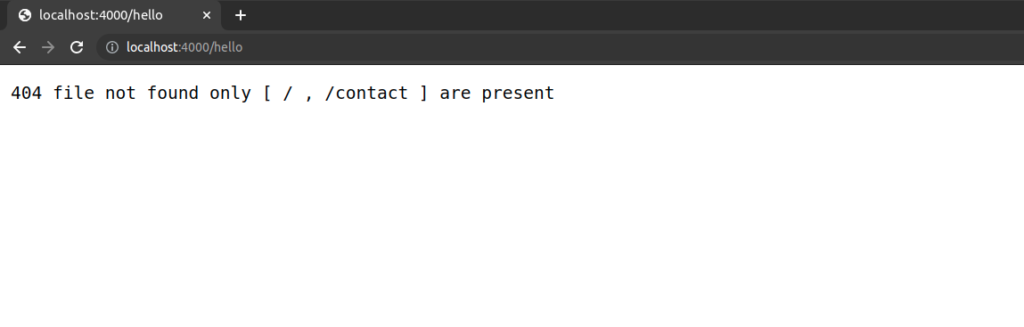
Including writeHead() to send custom response code
const http = require("http");
const url = require("url")
http.createServer((req, res) => {
const path = url.parse(req.url, true).path;
if(path === '/') {
res.write("index page invoked");
res.end();
} else if(path === '/contact') {
res.write("contact page invoked");
res.end();
} else {
res.writeHead(404); // response code // default is 200
res.write("404 file not found only [ / , /contact ] are present");
res.end();
}
}).listen(4000);
Using Query parameters
for user query params we use url.parse().query
const http = require("http");
const url = require("url");
http.createServer((req, res) => {
const query = url.parse(req.url, true).query;
const {firstName, lastName} = query;
res.write(`First name = ${firstName} and Last name = ${lastName}`)
res.end();
}).listen(4000);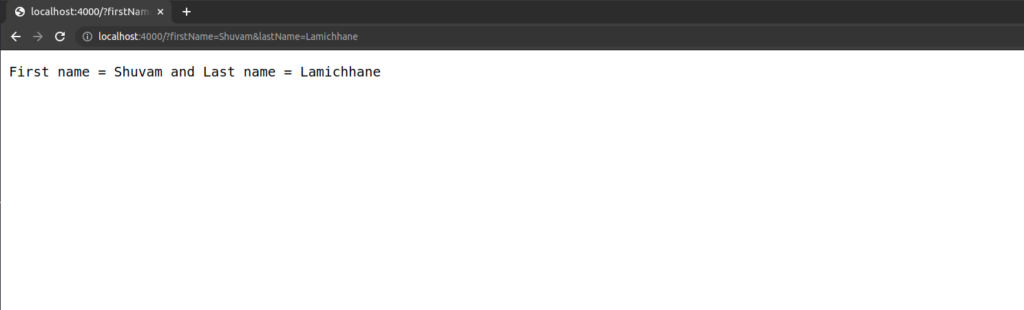
So, this is the way of using http built-in module of Node.js.
File Handling in Node.js
In Node.js file handling is achieved through fs module
const fs = require("fs");We are going to look at achieving following things using fs module
- create a file
- writing into a file
- read a file
- update contents of a file
- rename a file
- delete a file
Create file
const fs = require("fs");
fs.open("readme.txt", "w", (err, file) => {
if(err) throw err;
console.log("New file created!")
})
New empty file is created called readme.txt.
Write file
const fs = require("fs");
fs.writeFile("readme.txt", "Hello World", (err, file) => {
if (err) throw err;
console.log("New content written in file");
});
Read file
const fs = require("fs");
fs.readFile("readme.txt", (err, data) => {
if (err) throw err;
console.log(data.toString());
});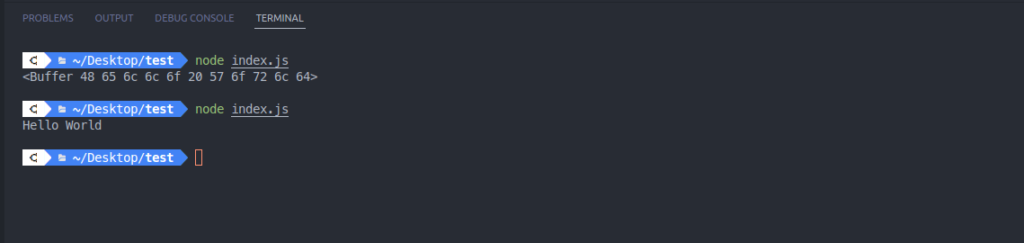
It returns data in the form of buffer, so we need to use toString() method to convert it into string.
Update file
We can use two methods to achieve this
- appendFile() : Appends to the end of line
- writeFile() : Deletes the content and writes the given data
appendFile()
const fs = require("fs");
fs.appendFile("readme.txt", "\\nHello World 2", (err, file) => {
if (err) throw err;
console.log("data appended");
});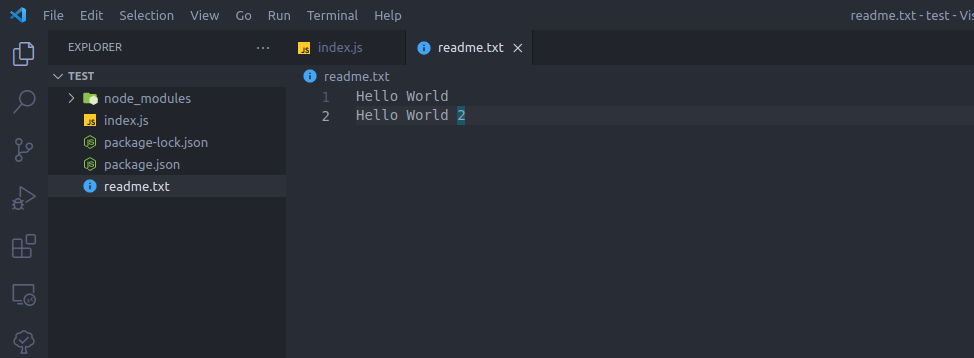
writeFile()
const fs = require("fs");
fs.writeFile("readme.txt", "New content", (err, file) => {
if (err) throw err;
console.log("data updated");
});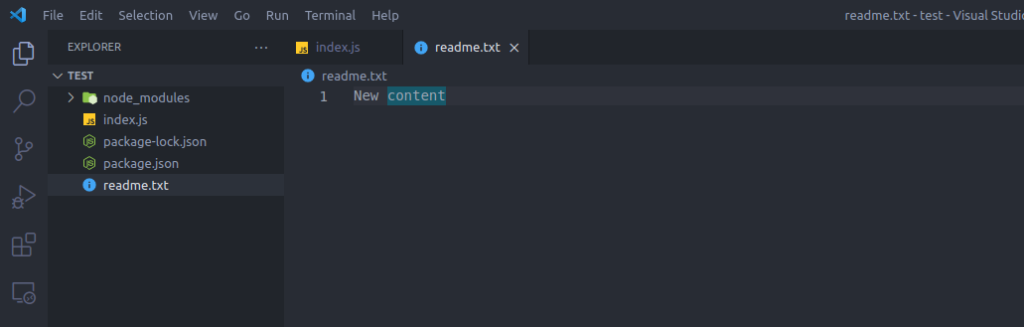
Rename file
const fs = require("fs");
fs.rename("readme.txt", "dontReadMe.txt", (err, file) => {
if (err) throw err;
console.log("File Renamed");
});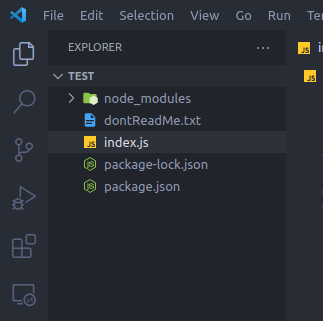
Delete file
const fs = require("fs");
fs.unlink("dontReadMe.txt", (err, file) => {
if (err) throw err;
console.log("File Deleted");
});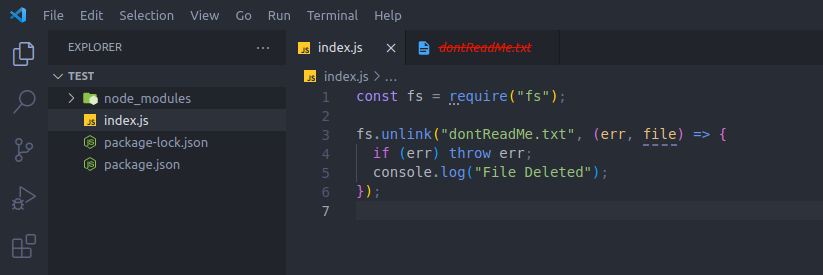
Conclusion
In this chapter, we’ve saw a overview on Node.js, and how it works. Also we looked at using modules, packages, handling files.